With the release of the Aventon last spring, and just recently our single-speed ebike Soltera, our full color display has quickly grown into an Aventon ebike staple and a customer favorite. Its advanced technology allows riders to view their statistics and insights in real-time, from virtually anywhere due to its ability to pair with most smartphones. Get real, measurable, and actionable data right at your fingertips with Aventon’s Full Color Display, while connecting with other riders too!
Our comprehensive guide will detail everything you need to know about the Aventon Full Color Display. Whether you’ve been a long-time rider with Aventon’s newest ebike display or are just getting started with it, we’re going to explain what some of the key features are as well as how to dive in and begin using them. Bear with us as this is one of our lengthier posts! We’ve outlined each section for easier navigation, but if you know you’ll need certain information more than others, feel free to skip ahead.
First, we’ll cover a brief overview that’ll explain how to determine which display you currently have. We’ll then touch on which Aventon ebikes are compatible with the Full Color Display, as well as some of the display’s benefits. The remainder of this guide will go over how to connect your display to your smartphone, use your ebike display, and will walk you through the Aventon apps features. Let’s get started!

HOW DO I KNOW WHICH DISPLAY I HAVE?
If you haven’t purchased Aventon’s newest line of electric bikes (those released in 2021 and onwards) or the full color display on its own, this section is for you! If you have, feel free to skip ahead to the third section. Before the introduction of the full color display (in technical terms, also referred to as BC 280), is Aventon’s original M5 display, which looks something like this:
Both TOD (throttle on demand) and TaP (throttle after pedal) Sinch, Level, and Pace models arrive with a version of the above M5 display. One of the main differences between our original TaP ebike displays and the newer TOD Aventon electric bike displays is that the M5 screen and its respective controller are pre-programmed to accommodate either throttle type; the M5 display is not universal.
While our traditional M5 display still gives riders important insights such as distance ridden, battery life left, and current speed, there were emerging technologies we knew we wanted to incorporate. For example, smartphone compatibility. In an effort to provide riders with valuable information as needed and to make it effortless to access, we designed the Full Color Display, pictured below, as an integral component of new Aventon releases. More to come on its benefits shortly!
HOW DO I KNOW IF MY EBIKE IS COMPATIBLE WITH THE FULL COLOR DISPLAY?
All Aventon electric bikes are compatible with the Full Color Display! The Full Color Display is programmed to accommodate both TaP and TOD controllers. You’ll simply need to purchase the correct full color display for the Aventon ebike you’re wanting to change. For example, if you purchased a Pace 350 model ebike, you’ll need to purchase a Full Color Display for that exact model.
It’s important to note that purchasing the full color display alone for your TaP electric bike will not modify it into throttle on demand. Throttle after pedal electric bikes arrive with a controller that is programmed to throttle after pedal. In order to convert a TaP ebike, a TOD controller is necessary. To convert your Aventon TaP electric bike into TOD, you will need to purchase the Color Display and throttle on demand controller bundle. If you need assistance modifying your Aventon TaP ebike into TOD, please contact our support team.
WHAT ARE THE BENEFITS OF THE FULL COLOR DISPLAY?
Now that we’ve covered both an overview of Aventon’s displays and their compatibility, let’s review some of the key features of the Full Color Display.
Pairing Your Display to the Aventon App
Now that you’ve successfully created an account on the Aventon app, let’s get ready to pair! The device you’re pairing, whether it be an Apple or Android product, needs to be up to date with the latest operating system for pairing to work correctly. If your device currently is not up to date, we strongly recommend a quick update.
Once your device is fully up to date, follow these steps to sync your Apple or Android device to the Full Color Display. You can also watch our How-To video that demonstrates how to sync your phone to the display.
.
.1. Turn your ebike on. Then hold down the center button on the handlebar controls (“i”) to enter the menu.
.2. Use the ‘+’ / ‘-’ buttons to scroll through the different selections. Scroll to where it says “Connect to App.” You’ll see a QR code pop up on your ebikes display.
.3. Open the Aventon app on your device and sign in to your account. While still in the app, select “Scan Pair.”
.4. Then, scan the QR code shown on the ebikes display.
.5. Give your electric bike a nickname and click confirm to finalize.
You’ve paired your ebike! You can now customize your riding experience via the app. You’ll see a selection bar towards the bottom of your device screen in the Aventon app. There are 5 categories labeled Ebike, Record, Go, Discover, and Me. The remainder of this guide will discuss each of the five categories and their importance.
Ebike
In this category, you can do everything from customizing your ebike in the app to changing your top speed settings! Once you’ve created your account and successfully paired your device to the display, your Ebike menu will look similar to this:
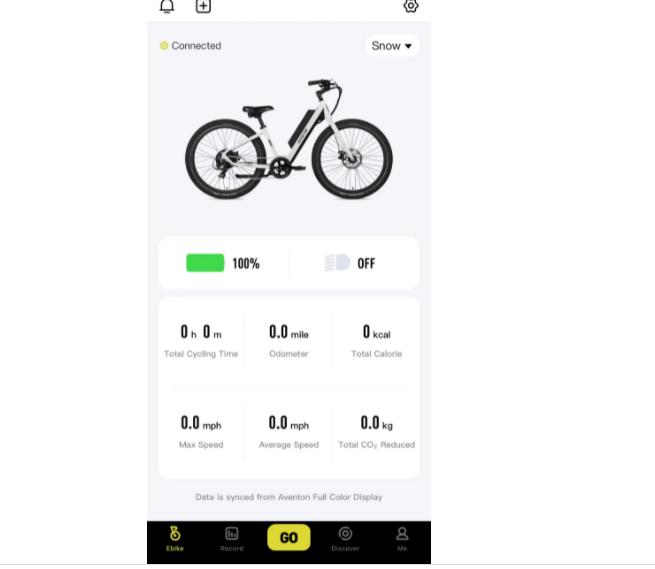
To customize the color of the electric bike shown on the Ebike menu, you’ll simply need to swipe left over the ebike icon, allowing you to modify the icon to match the Aventon ebike you own. If you accidentally swiped past your correct color, simply swipe right to go back to a previous one. While on the Ebike menu, you can activate your ebikes lights if you own an Aventon ebike model with integrated lights. Should the display detect an error on your Aventon ebike, you’ll receive an automatic alert in the top left corner of this page, where the bell icon is located.
FINAL WORDS
We hope this comprehensive guide explains the in’s and out’s of Aventon’s Full Color Display, including compatibility with your ebike, how to successfully sync your ebike display to your smartphone via the Aventon mobile app, and how to actually use the display! Be sure to save this post so you can easily reference this information whenever needed, and if there are any lingering questions, please reach out to Aventon support. We’d love to hear from you, and we wish you continued safe riding!
If you are interested in motorized bike and want to know more, you could browse previous articles or visit our Official Website, also choose to leave your message below. If you are interested in electric bike, you can contact us. www.zhsydz.com
 Shuangye ebike
Shuangye ebike
